Well, it's not that tough as you may think to create a static homepage, you just simply need to create a page and get custom redirection on it and it's done.
This way you can simply create a static homepage for your Blog.
As you know that the Blogspot (Blogger) bloggers do not get the chance to select from a static and non-static homepage for their blog.
By default it is a non-static homepage for blogger's blog and as the name suggests it changes frequently.
The only change that I and you may have noticed is that every time you publish an article it is set on top of other older articles.
And this is now the most popular trend as it keeps your reader updated as they get to view the fresh content.
I also like to have the non-static homepage but it does not mean that there aren't any websites (blogs) with the static homepage.
In fact, you will find many on the internet.
Some very big names too.
I think why many people love static homepage is because it lets you create a map of your site.
Or like some sort of an organized map and also advertisement or branding of your product and blog.
Let me clear out, I said organized map because you get things specified on your blog by categorizing things on your site.
Anyone who visits your site, gets clear about what you have and synchronizes with what they need and finds your site helpful.
Hurray!!! you need to do this with at least a million people.
Some big brands in the market are doing the same and winning the most important psychological game.
Next thing is creating brand awareness.
" Listed as one of the best baseball producing company in New Orleans "
" Got the Best Innovative Machine for Swift Noodle Maker "
Maybe something like this and more like this
25,000 Happy Customers
75,000 pieces delivered
25 years of journey
I mostly find these types of phrases on a static home page of different websites.
These are the simple yet powerful step for creating Brand awareness and all you get is a perfect situation to be successful.
There are plenty of good ideas to really make your homepage static so let's now move on to the step-by-step process.
1) Log into your blogger account
Get into your blogger dashboard. This will always be your first step.
2) Create a New Page
Go to the page options in the left menu bar on your blogger dashboard.
Now select the new pages option from the top menu bar.
And now give some name to this page like "HomePage" or "WelcomePage" because this is going to be your static home page of your blog.
In my case, I will give it "Homepage" and write some text "Hey this is my first static homepage in blogger".
In this page, you will have to add all the things that you want to have in your static home page like some description about your blog and maybe some cool images or links whatever you think would work.
Now go to the right menu section there turn off your comments for this page because you don't want people to make comments on your Home Page as it would look very weird.
Select the "Don't allow, hide existing" option. Now no comments will be shown on your Home Page.
After you have done all this it's time to publish it.
Now select view your this page after you publish it.
And then copy the link of this page, we will use this link to redirect the default Home page of a blogger in the next step below.
3) Redirecting Your Home Page
Now as anyone goes to your home page that you want to change, we will redirect them to the URL of the static page we have just created in our case.
And it's simple enough just go under Settings tab and select Search Preferences.
There under Errors and re-directions section, select edit button in Custom redirects.
Now in the from section just put '/' because its default value is set to your home page only and it takes the URL of the page to be redirected.
And in the next step, we will add the link that we have copied in the earlier step that is the link to our static Home Page.
So in the to section put only "/p/blog-page.html", you don't need to give the whole URL.
Here, p is automatically used before URL of every page and shows the static nature of it.
Next, click on save changes and it's done.
4) Adding tabs to your Homepage
This step is not very important for those people who only want to make a static Home page on their blog and do not post articles on their blog.
But it is very important for those people who regularly post articles on their site.
Remember when you had the default Home page your posts appeared under it whenever you published articles.
But after you removed your default Home page, now there is no chance to find your posts within your blog.
You can now get your posts visible only through search engines if it is indexed.
I am not sure that if this will affect your rankings because your older Home Page is still active not dead and your posts are regularly updated there, though not visible in your blog.
So, I would recommend that you add tabs to your blog or if you already had tabs then add the link of your older Home Page.
I will show you how to add tabs to your site.
1) Go to Layout section in your blogger dashboard.
We are going to add tabs in the upper menu bar of the blog because it is where most people put tabs because of its visibility.
2) Add Pages Gadget
In my cse it is already below the Header section. If it is not in yours then click on " + Add a Gadget " and select the Pages option.
3) Now click on edit Pages Gadget
This time uncheck the HOME box as it is your default Home Page and check all the rest boxes present there including the static Home Page you created now.
You might get confuse as we need the page with your posts to be published but we uncheck that home page.
We are going to add that page in a different way in the next step.
4) Adding the page that contains your regularly updated posts
Click on + Add external link and a new window will appear there give the tile of the page as blog and give URL as /index.html.
And then click save link.
 We got completed with everything now !!!
We got completed with everything now !!! You can check the demo of this whole process if you find yourself little confused.
Over to you
The process of creating a static Home Page was simple and I don't think that you would have any difficulty implementing but if you do find some, then you can comment below and I'm always there to help you out.
Also tell me how did you like this guide? So that I get on making such posts for you.

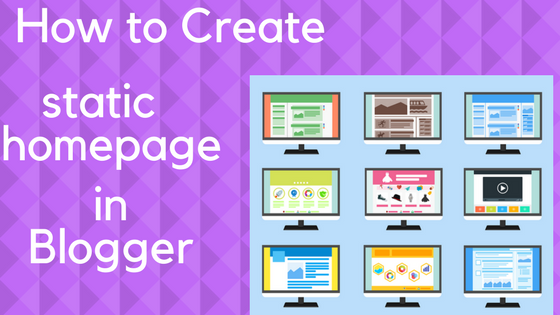















Hey guys! I hope you like this post.
ReplyDeleteThankyou for this
ReplyDeleteThanks Slamet Darmaji for your appreciation
ReplyDeleteGood work
ReplyDeleteNice article
Thanks for sharing
http://gofizzer.com/best-proven-ways-to-boost-up-traffic-to-your-website/
Thanks Lakshya Mittal
DeleteThanks! Sumit Arya
ReplyDelete